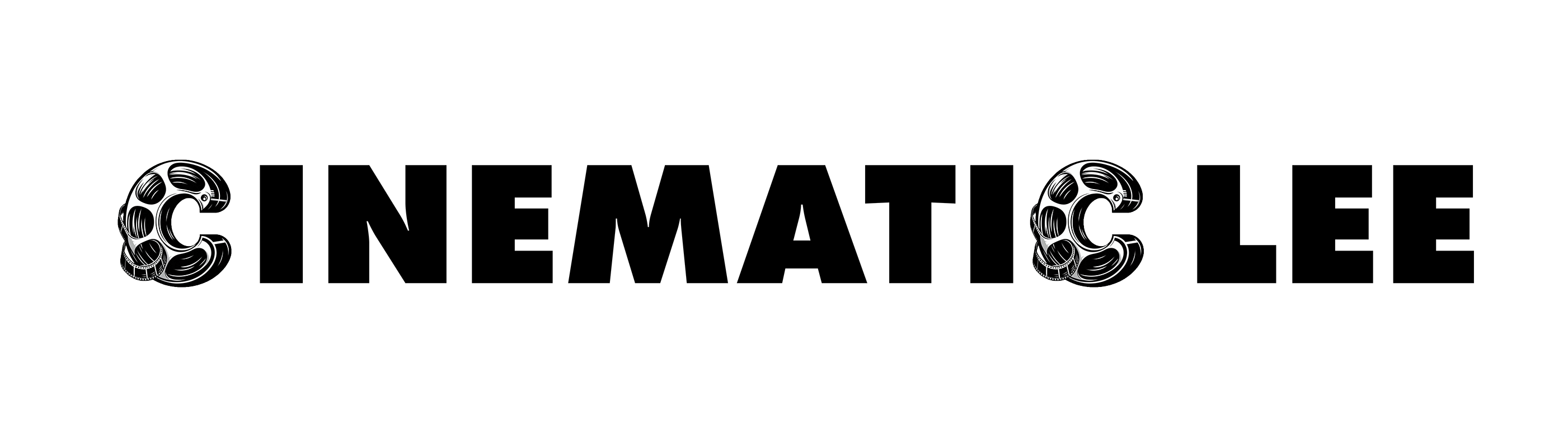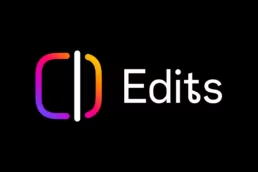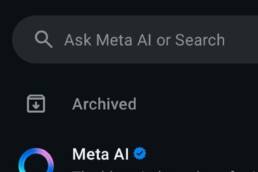Table of Contents
Toggle101 Video editing questions
Welcome to the ultimate 101 Video Editing FAQ —your all-in-one guide to mastering the art (and occasional chaos) of video editing. Whether you’re just starting out and wondering how to make that first cut, or you’re a seasoned pro trying to figure out why your audio’s out of sync (again), this guide has got you covered.
Packed with practical tips, handy resources, and answers to questions you didn’t even know you had, this is basically the video editor’s bible. Think of it as a mate who knows their way around timelines and transitions but won’t judge you for googling, “What is a LUT?” Let’s dive in and turn your editing woes into wins.
The Basics
What is video editing?
Video editing is the process of manipulating and rearranging video clips to create a polished final product. Whether you’re cutting footage, adding transitions, or syncing sound, video editing helps bring your creative vision to life. It’s a crucial part of the filmmaking process, whether for TV, film, or digital content.
What software do I need for video editing?
There’s a variety of powerful video editing software available, depending on your needs and skill level. Some of the most popular tools include:
- CapCut : A free and user-friendly option that’s great for social media videos, ideal for beginners or quick edits.
- Adobe Premiere Pro : Industry-standard software with advanced features, ideal for professional editors.
- Final Cut Pro : A favourite among Mac users, known for its intuitive interface and robust capabilities.
- DaVinci Resolve : Offers professional-grade editing and colour grading, with a free version available for those starting out. See this post for best free video editing software.
Do I need a powerful computer for video editing?
Yes, video editing requires a computer with significant power to handle the demanding tasks involved. To achieve smooth editing, it’s recommended to have:
- A fast processor (ideally Intel i7, i9, or AMD Ryzen 7)
- 16GB of RAM or more (32GB is ideal for heavy projects)
- A dedicated GPU (such as an NVIDIA GeForce or AMD Radeon) to handle high-resolution video files These specifications will ensure your computer runs smoothly during the editing process, especially when dealing with 4K or higher resolution footage. Check the recommended system requirements for your chosen software to make sure you’re equipped for the job.
What is the easiest video editing software for beginners?
If you’re just starting out in video editing, there are several tools designed to make the process easier:
- iMovie : Perfect for beginners using macOS, iMovie is simple yet capable of basic editing tasks like cutting and adding effects.
- CapCut : A mobile-friendly, free app that’s ideal for quick edits and social media content.
- DaVinci Resolve (Free Version) : A more advanced option with a free version that offers powerful editing tools without a steep learning curve. These tools offer a user-friendly interface to help you ease into the world of video editing.
What file formats can video editors edit?
Most video editing software supports a range of popular formats, including:
- MP4 : One of the most widely used formats for its balance of quality and file size.
- MOV : Common in the Apple ecosystem, often used for high-quality footage.
- AVI : A versatile, older format that offers high quality but larger file sizes.
- WMV : A Windows-friendly format, typically used for streaming or web videos.
- MXF, RAW, AVCHD, XF-AVC : Professional formats used in higher-end cameras, offering maximum image quality and control. Always check your editing software’s supported formats before importing media, as each program may have specific preferences or limitations.
How do I learn to video edit?
The best way to learn I find is to do. It is the same with any practical skill like riding a bike, driving a car or putting together Ikea furniture. For further reading on video editing tools and techniques, check out the following resources:
- Final Cut Pro Overview
- Adobe Premiere Pro Guide
- DaVinci Resolve Free Version
Technical Questions: Understanding Video Editing Terminology
What is a timeline in video editing?
In video editing, the timeline is where all the magic happens. It’s the section of your editing software where you assemble and arrange your video clips, audio, effects, and transitions in a sequence. Essentially, it’s a digital storyboard that allows you to position your media elements in the correct order and make real-time edits.The timeline also enables you to adjust the timing of clips, apply effects, and even split and trim footage. It’s the core of the editing process.
What are keyframes?
Keyframes are crucial markers in video editing that define the start and end points of an animation or effect. Think of them as the building blocks for creating motion or visual changes over time. For example, if you’re animating a title to move across the screen, you’ll place keyframes at the start and end of the animation. The software will automatically interpolate the movement between these keyframes. Keyframes can also be used for controlling effects like opacity, scale, and rotation, adding dynamic changes to your video.
What is rendering?
Rendering refers to the process of generating the final video file from the edits you’ve made in your timeline. Once you’ve finished assembling your video, the editing software needs to compile all the clips, effects, and transitions into a single file that can be played back or shared. Depending on the complexity of your project (like the number of effects or resolution), rendering can take some time, especially if you’re working with high-definition formats like 4K.
Why is my video editing software so slow?
If your video editing software feels sluggish, there could be several reasons:
- Insufficient hardware : Your computer may not meet the software’s system requirements.
- Large file sizes : High-resolution footage (like 4K) can be taxing on your system.
- Unoptimised project settings : Using the wrong resolution or frame rate for your project can cause lag. Check your hardware specs, optimise your project settings, and consider using proxy files (lower-resolution versions of your footage) to speed up the editing process. For more tips, look out for my upcoming guide on why video editing software is slow!
What is the difference between 1080p and 4K?
The main difference between 1080p and 4K lies in resolution. 1080p, also known as Full HD, has a resolution of 1920×1080 pixels, offering a good level of detail for most content. On the other hand, 4K has a resolution of 3840×2160, offering four times the detail of 1080p. This makes 4K ideal for professional projects or large-screen displays, where higher detail is necessary. The increased resolution in 4K allows for crisper images, more flexibility for cropping, and is often preferred for high-quality productions.
Creative Techniques: Enhancing Your Video Edits
How do I cut and trim a video?
Cutting and trimming a video is one of the most fundamental editing skills. To cut a video, simply use the razor tool (or cut tool) in your editing software to slice through the footage at the desired point. This allows you to remove unwanted sections or split clips for further editing. To trim a video, click on the edge of a clip on the timeline and drag it in or out to shorten or lengthen the clip. This is perfect for tightening up scenes and improving the overall flow of your video.
How can I add text to my video?
Adding text to your video is easy with most editing software, as they include a text or title tool. You can use this tool to overlay text anywhere on your footage, whether it’s for adding a title, captions, or annotations. Simply choose the text style, adjust the font and size, and position it on the screen. Most software also allows for custom animations to make the text appear or disappear in a creative way. Whether you’re creating lower-thirds or full-screen text, it’s a great way to enhance your video and give your audience additional context.
How do I create transitions between clips?
Transitions help smooth the shift from one clip to the next. To create transitions in most software, you can simply drag and drop a transition effect (like fades, wipes, or slides) between two clips on the timeline. These transitions can make your video feel more polished and professional. If you’re after a more cinematic approach, try creating transitions in-camera—by moving the camera, zooming, or using practical effects, you can add seamless transitions without relying on software effects.
How do I colour grade my video?
Colour grading is a vital step in giving your video a professional, cinematic look. Start with colour correction—adjusting the brightness, contrast, and colour tones to ensure your video looks natural and balanced. Once that’s done, move on to colour grading, where you can enhance the mood of your footage by adjusting hues, shadows, and highlights. Use the built-in colour tools in your editing software, or if you want to get really creative, try using LUTs (Look-Up Tables) for stylised colour grading.
What is green screen editing?
Green screen editing, or chroma keying, is a technique that allows you to remove a green (or blue) background and replace it with another image or video. This is commonly used in film and TV for special effects, where actors can appear to be in far-off locations or fantastical environments. To use this technique, simply key out the green background using your editing software’s chroma key tool and then insert your desired background. It’s a powerful way to create virtually limitless possibilities in your video production.
Audio and Sound: Essential Techniques for a Complete Edit
How do I add background music?
Adding background music is a simple yet crucial part of setting the tone for your video. To do this, simply import your chosen audio file and drag it onto the timeline, placing it underneath your video clips. Most editing software will automatically adjust the audio to the video’s duration, but you may need to trim or fade the music to suit the scene. Background music can create atmosphere, convey emotion, and guide the pace of your video, so choose wisely.
How can I adjust audio levels?
Adjusting audio levels is essential for balancing the sound within your video. Use the audio mixer in your software to adjust the volume levels across different audio tracks. Alternatively, you can use keyframes on the timeline to increase or decrease the volume at specific points in the video. This is useful for emphasising certain elements, like dialogue, while lowering background music when necessary. Keep your audio levels consistent to ensure a professional sound mix.
What is audio syncing?
Audio syncing is the process of matching external sound (like a voiceover) to the video timeline or synchronising sound from multiple cameras. This is often done using a clapperboard or clap to mark the start of each shot, making it easier to match the audio with the corresponding video clip during editing. Syncing ensures that the dialogue, sound effects, or music align perfectly with your footage, making the video more immersive and professional.
How can I remove background noise?
Background noise can be distracting and detract from your video’s quality. Fortunately, there are tools to help eliminate it. Adobe Audition is a popular choice for noise reduction, offering advanced features to clean up audio tracks. Alternatively, many editing programs include built-in noise reduction plugins that allow you to reduce unwanted sounds like hums, hisses, or traffic noise. Always listen through carefully after applying noise reduction, as it’s important to retain the natural quality of your sound.
What is sound design in video editing?
Sound design is the art of creating or layering sound effects to enhance the overall viewing experience. It’s more than just adding music or dialogue—sound design involves crafting unique audio elements to bring your video to life, from footsteps to the sound of the wind or an intense action sequence. By carefully selecting and placing sound effects, you can build atmosphere, create tension, or even emphasise comedic moments, adding depth and dimension to your video.
Exporting and Sharing: Final Steps in Video Production
How do I export my final video?
Once you’ve finished editing your video, it’s time to export your work. Simply select the ‘Export’ or ‘Render’ option in your software, depending on the programme you’re using. You’ll then choose the desired file format, resolution, and quality settings. Once everything is set, click ‘Export’ to save your final video. Ensure you double-check your settings before exporting to avoid any issues with the final output.
What file format should I use for YouTube?
For YouTube, the best file format to use is MP4 with the H.264 codec. This format ensures optimal video quality while keeping file sizes manageable. It’s widely supported and offers the best balance between quality and efficiency for online streaming. YouTube also supports other formats, but MP4 is the most reliable for a smooth upload and playback experience.
Why is my exported video blurry?
If your exported video appears blurry, the issue may lie in your resolution or bitrate settings. Ensure that you’re exporting at the correct resolution for your project (e.g. 1080p for Full HD or 4K for ultra-high definition) and that your bitrate is high enough to maintain clarity. A low bitrate can result in a loss of detail, making the video look pixelated or blurry. Always check that your export settings match the quality you need for your intended platform.
What is bitrate?
Bitrate refers to the amount of data processed per second of video, which directly impacts both the quality and size of your video file. A higher bitrate generally means better video quality, as more data is used to display each frame, but it also results in a larger file size. When exporting, choose a bitrate that balances high quality with manageable file size, depending on the platform and your storage needs.
How do I optimise my video for social media?
Each social media platform has specific guidelines for uploading videos, so it’s important to optimise your video accordingly. Follow platform-specific recommendations for resolution, aspect ratio, and file size to ensure your video looks great and plays smoothly. For example:
- Instagram : 1080x1080px for square videos, 1080x1920px for vertical videos (Stories and Reels).
- Facebook and Twitter : 1280x720px for HD videos.
- TikTok : 1080x1920px for vertical videos. Optimising your video will help it perform better on each platform, ensuring it reaches your audience with the best possible quality. See this post on social media aspect ratios and durations.
Troubleshooting: Common Issues and How to Solve Them
Why is my video lagging during editing?
If your video is lagging during the editing process, it may be due to the high resolution or complexity of your footage. To help improve playback, consider using proxy files—lower-resolution versions of your clips. These files are easier for your system to handle, making editing smoother. Once you’re finished with the edits, you can switch back to the full-resolution clips for final rendering. Proxy files are a great way to optimise performance without sacrificing the quality of your finished video.
What should I do if my software crashes?
Software crashes are frustrating, but there are a few steps to help prevent them and minimise data loss. Save your project frequently to avoid losing progress. Many editing programs also offer auto-save features—make sure this is enabled. If your software keeps crashing, check for updates or ensure your system meets the software’s compatibility requirements. It could also be worth restarting your computer and closing any unnecessary programs to free up resources.
How do I recover a corrupted video file?
If your video file becomes corrupted, it can seem like all is lost, but there are ways to recover it. Use recovery software like Stellar Repair for Video to attempt repairs, or consult a professional if the issue persists. If the file corruption is minor, there may be a chance to salvage parts of the video. Always ensure you back up your files regularly to prevent losing valuable content.
Why does my audio go out of sync?
Audio desynchronisation can occur due to mismatched frame rates or small errors during the editing process. This is particularly common when mixing footage from different sources (e.g. two cameras or external audio sources). To fix the issue, simply realign the audio track with the video on your timeline. You may also need to check that both the video and audio files are using the same frame rate to avoid syncing problems in the future.
Why can’t I import my video file?
If you’re having trouble importing a video file, it’s likely due to an unsupported file format or codec. Try converting the file to a more commonly supported format like MP4. You can use free online converters or software like HandBrake to convert your video into a format that your editing software can recognise. Also, ensure that the video file isn’t corrupted before attempting to import it again.
Advanced Techniques: Taking Your Editing to the Next Level
What is motion tracking?
Motion tracking is a technique used to attach an element—like text, graphics, or images—to a moving object within your video. For instance, you can make a person’s name follow them as they walk across the screen. Most advanced editing software, such as Adobe After Effects or DaVinci Resolve, includes motion tracking tools that allow you to pinpoint the movement of an object and synchronise it with another element. Motion tracking adds a professional and dynamic touch to your videos.
How can I create a cinematic look?
To achieve a cinematic look, focus on these key elements:
- Use a wider aspect ratio such as 21:9 (often called the ‘letterbox’ effect).
- Apply colour grading to enhance tones, shadows, and highlights.
- Adjust the depth of field to create a blurred background and emphasise the subject. Lighting and frame composition also play a big role. Tools like LUTs (Look-Up Tables) can give your footage that polished, Hollywood-style finish.
What is masking?
Masking is the process of isolating a specific part of your video to apply effects or conceal unwanted elements. For example, you might mask out a logo or blur a person’s face for privacy. Masks can be created using shapes (like rectangles or ovals) or drawn freehand for more intricate edits. This technique is especially useful for creating transitions, spotlight effects, or working with layers in your video. Masking gives you precise control over which areas of your footage are affected by certain edits.
How do I create a split-screen effect?
A split-screen effect allows you to display multiple video clips within the same frame. To create this effect, resize and position your clips side-by-side on the timeline. You can customise the layout with borders, transitions, or creative overlays to make it visually appealing. Split-screen effects are great for showing comparisons, different perspectives, or simultaneous events. Most editing software, including Final Cut Pro and Premiere Pro, makes this process straightforward with built-in tools.
What is rotoscoping?
Rotoscoping is an advanced technique used to manually cut out subjects from a video frame-by-frame. This process allows you to create precise masks for compositing effects, such as replacing a background or isolating a moving subject. While rotoscoping is time-consuming, tools like Adobe After Effects streamline the process with features like the Roto Brush. Rotoscoping is essential for high-end visual effects and intricate edits, making it a favourite among professionals in film and advertising.
Plugins and Tools: Enhancing Your Editing Workflow
What are plugins in video editing?
Plugins are third-party tools or add-ons that expand the functionality of your video editing software. They can include specialised effects, transitions, stabilisation tools, or advanced colour grading options. Plugins allow editors to push their creativity and achieve results that may not be possible with the software’s built-in tools.
What are the best plugins for Premiere Pro?
Some of the most popular plugins for Adobe Premiere Pro include:
- Red Giant Universe: A suite of effects and transitions.
- Sapphire Effects: Advanced visual effects and transitions.
- Neat Video: Powerful noise reduction for cleaner footage. These plugins cater to a wide range of professional editing needs and are highly customisable.
How do I install plugins?
Most plugins come with an installer specific to your operating system. Simply download the plugin, run the installer, and follow the instructions. In some cases, you may need to restart your editing software for the plugin to appear in the interface. Always refer to the plugin developer’s installation guide.
Are there free video editing plugins?
Yes, there are many free plugins available, though they may come with limitations. For example:
- FXhome Plugins : Offers free VFX plugins compatible with multiple software platforms.
- Motion Array Free Plugins : Includes a collection of free transitions and effects. Free plugins are a great way to experiment without committing to a purchase.
What is a LUT?
A LUT (Look-Up Table) is essentially a preset that maps specific colours or tones to your footage. LUTs are commonly used for colour grading to achieve a particular look or mood, such as a cinematic or vintage feel. They save time and ensure consistency in colour grading across multiple clips. Learn more about LUTs in a blog post soon
How do I use LUTs in editing?
To use a LUT:
- Open the colour correction tools in your editing software.
- Import the LUT file (usually with a .CUBE extension).
- Apply it to your footage and adjust as needed. Most programs, including Premiere Pro and DaVinci Resolve, support LUTs directly in their colour grading panels.
What are the best plugins for After Effects?
For Adobe After Effects, these plugins are industry favourites:
- Element 3D : For working with 3D objects directly within After Effects.
- Optical Flares : Creates realistic lens flares.
- Trapcode Particular : A particle system for creating dynamic effects like smoke, fire, and rain. These tools are widely used in visual effects-heavy projects such as films and adverts.
How do I stabilise shaky footage?
Shaky footage can be stabilised using built-in tools like Warp Stabiliser in Premiere Pro or After Effects. For more advanced stabilisation, consider plugins such as Mercalli or Lock & Load for FCP.
What plugins can help with subtitles?
Creating subtitles can be tedious, but these tools make the process faster:
- Caption Hub : A Premiere Pro plugin for managing subtitles.
- Simon Says or Otter.ai : AI-driven tools that automatically generate captions and transcriptions. These plugins save time and improve accuracy, especially for long-form content.
How do I remove video noise from footage?
Noise in video footage can be reduced with tools like:
- Neat Video : The industry standard for noise reduction.
- DaVinci Resolve : Offers built-in noise reduction tools in its Studio version. For best results, apply noise reduction sparingly to avoid overly soft footage.
Licensing and Legal Questions
Do I need to license music for my videos?
Yes, unless the music is explicitly royalty-free or falls under a Creative Commons licence. Licensing ensures you have legal permission to use the music and protects against copyright claims. Learn more about music licensing at Epidemic Sound.
What is the difference between royalty-free and copyright-free music?
- Copyright-free music : Unrestricted and free to use, but it’s uncommon and often misunderstood. For a deeper dive, read this guide to royalty-free vs copyright-free music.
- Royalty-free music : Requires a one-time licence fee, but the music is still protected under copyright.
Where can I find royalty-free music?
Great platforms for royalty-free music include:
- Epidemic Sound
- Artlist
- Free Music Archive
What are stock videos?
Stock videos are pre-recorded clips available for licensing. They can be used in various projects, saving time and resources. Popular sources include:
- iStock.
- Shutterstock
- Pond5
Can I use stock footage commercially?
Yes, but you must obtain the correct licence. Commercial use often requires an extended licence. Review the terms for each platform, such as Shutterstock’s licensing details.
What is Creative Commons licensing?
Creative Commons is a licensing system allowing creators to share their work under specific terms, like requiring attribution or prohibiting commercial use. Explore the full range of licences at Creative Commons.
How do I avoid copyright infringement?
This can be avoided by:
- Use original content.
- Obtain proper licences for music, footage, and graphics.
- Familiarise yourself with platform guidelines, such as YouTube’s copyright policies.
What is a usage licence?
A usage licence outlines how, where, and for how long you can use licensed materials. Always check the fine print to ensure compliance. Read more on Shutterstock’s licensing options.
What happens if I use unlicensed content?
Using unlicensed content can result in:
- Damaged credibility.
- Legal action and fines.
- Takedown notices (e.g., from YouTube or Vimeo).
Do I need permission to use public domain footage?
No, public domain footage is free of copyright restrictions and safe to use. However, always verify the status of the footage. Trusted sources for public domain content include:
- Public Domain Review.
- Pixabay
AI Tools in Video Editing
What is AI in video editing?
AI automates time-consuming tasks like scene detection, colour grading, and generating subtitles. It leverages machine learning to make editing faster and more intuitive. Some of it has been around for years since tape capture but its only recently that AI has made a splash Learn more: How AI is Transforming Video Editing.
What are the best AI tools for editing?
Top AI-powered tools include:
- Descript (for audio and video editing).
- Adobe Sensei (integrated into Adobe products).
- Runway AI (for video editing and VFX).
Can AI generate subtitles automatically?
Yes, AI tools like Otter.ai, Trint, and Adobe Premiere Pro’s transcription feature enable automatic subtitle creation with high accuracy.
What is Adobe Project VoCo?
Adobe Project VoCo is an experimental AI tool for voice cloning and editing audio files, often referred to as “Photoshop for voice.” Watch more: Adobe Project VoCo Preview.
How can AI improve my workflow?
AI speeds up repetitive tasks like:
- Creating animations and transitions. Check out Runway AI for more examples of workflow enhancements.
- Generating rough cuts.
- Removing background noise.
Is AI replacing video editors?
No, AI complements video editors by handling tedious tasks, freeing up time for creative decisions. Editors remain essential for storytelling and artistic judgement. Dive deeper: Can video editing be replaced by AI?.
What is AI-generated video?
AI-generated video involves creating synthetic footage or animations without traditional filming. Tools like Synthetik Studio and Runway AI make this possible.
Can AI help with colour grading?
Yes, tools like Colourlab AI and DaVinci Resolve offer AI-assisted colour grading, allowing faster and more consistent results.
What is AI scene detection?
AI scene detection analyses raw footage to identify and cut scenes based on changes in visuals or audio, saving time during rough cuts. Learn more: Premiere Pro Scene Edit Detection.
Can AI help with stock video keywording?
Yes, platforms like BlackBox and Wirestock use AI to automatically generate metadata and keywords, streamlining the stock video submission process.
Tips for Freelancers
How do I find freelance video editing clients?
Use platforms like Upwork, Fiverr, and LinkedIn to connect with clients. Networking within your industry is equally important to build lasting professional relationships.
How much should I charge for freelance editing?
Rates vary based on your experience and the scope of the project. Beginners typically charge £20-£50/hour, while seasoned professionals may charge £100 or more. Check industry standards on platforms like LinkedIn or BECTU
What contracts do I need as a freelancer?
Use agreements that cover payment terms, timelines, and rights to the final product. Refer to templates from resources like the Freelancers Union or BECTU
How do I manage multiple projects?
Stay organised using tools like Trello and Asana to track deadlines, milestones, and project updates.
What software can help with project management?
Platforms like Monday.com, Frame.io, and Slack streamline communication and task management, making collaboration more efficient.
How can I stay on budget?
Track expenses and time using tools like QuickBooks and Xero. These can help ensure profitability and prevent overspending.
What’s the best way to pitch my services?
Create a tailored showreel showcasing your best work. See below for how to build a portfolio
Should I specialise in a niche?
Yes, focusing on areas like corporate videos, weddings, or motion graphics helps you stand out. Read more about niche specialisation on LinkedIn.
How do I protect my intellectual property?
Include clauses in your contracts specifying that you retain rights to the project until full payment is received.
Is freelancing sustainable long-term?
Yes, freelancing can be rewarding with a strong network, competitive skills, and adaptability. If you don’t feel a 9-5 is for you then the variation and unpredictability can both be exciting and scary.
Social Media Video Editing
What aspect ratios should I use for social media videos?
- Instagram/TikTok: 9:16 (portrait)
- YouTube: 16:9 (landscape)
- Facebook: 1:1 (square) Learn more about platform-specific aspect ratios in this comprehensive guide.
What’s the best video length for social media?
Shorter is better:
- YouTube Shorts: Up to 60 seconds
- TikTok: 7–15 seconds
- Instagram Stories: Up to 15 seconds For more details, check out this social media video length guide.
How do I create captions for social media videos?
Use tools like CapCut, Adobe Premiere, or automatic transcription services like Otter.ai.
What are trending effects for social media?
Popular trends include speed ramps, text overlays, and transitions synced to music beats.
What music can I use on social media?
Use royalty-free music or tracks from the platform’s library to avoid copyright issues. Explore resources like Epidemic Sound or the YouTube Audio Library.
How do I make a video loop seamlessly?
Ensure the start and end frames match perfectly, then export with a loopable format like GIF. Learn more about looping techniques.
What editing apps are best for social media?
CapCut, InShot, and Adobe Premiere Rush are user-friendly for social media creators.
How do I optimise video quality for social media?
Export at platform-recommended resolutions and bitrates to prevent compression artefacts. Check out this video optimisation guide for details.
What’s the difference between a reel and a story?
Reels are permanent, discoverable short videos; stories are temporary and disappear after 24 hours.
How can I make my videos go viral?
Focus on storytelling, trending music, and eye-catching visuals within the first 3 seconds. If your content doesn’t engage viewers quickly, they’ll often skip to the next post. Tips for creating viral videos are available in this viral video guide.
Building an Editing Portfolio
What should I include in my editing portfolio?
Highlight your best work, showcasing a variety of styles and formats like commercials, short films, corporate videos, or motion graphics. Ensure the projects reflect your technical and storytelling abilities. How to Create an Outstanding Video Editing Portfolio.
How long should my showreel be?
Keep your showreel under 2 minutes, focusing on your best and most relevant work. The first 30 seconds should grab attention. Tips for Crafting the Perfect Showreel.
What’s the best platform to host my portfolio?
Use platforms like Vimeo, Behance, or create a personal website for a professional presentation:
- Behance for Creative Portfolios
- Vimeo for Video Hosting
Do I need to watermark my work?
People are split on this, but I think yes, watermark your clips to protect against unauthorised use, it also stands as a logo ensuring feedback and promotion if its shared. Ensure the watermark is subtle but identifiable. How and Why to Watermark Videos
How do I show versatility in my portfolio?
Include projects across different industries, such as weddings, advertisements, or online content. Tailor your portfolio to highlight work relevant to specific client types.
How can I get portfolio material as a beginner?
Collaborate with peers on free or low-budget projects, or create your own passion projects to demonstrate your skills. Look for local networking events or student film opportunities. How to Build a Creative Portfolio from Scratch.
Should I include stock footage in my portfolio?
Yes, but modify it to show your editing creativity. Ensure it blends seamlessly with your narrative or project goal. Using Stock Footage in Video Projects.
How do I showcase my editing process?
Include before-and-after clips or breakdowns that highlight complex edits and explain your creative choices. How to Showcase Your Creative Process.
What are the best tools for building a portfolio website?
Platforms like Squarespace, Wix, and WordPress offer user-friendly templates for creatives.
How often should I update my portfolio?
Update your portfolio every 6–12 months or whenever you complete a standout project that aligns with your goals.
Emerging Trends and Technologies
What is vertical video editing?
Vertical video editing involves creating content in a 9:16 aspect ratio, tailored for platforms like TikTok, Instagram Stories, and YouTube Shorts. Guide to Vertical Video Editing.
How is AI changing video editing?
AI is transforming the field by automating tasks like scene detection, colour grading, and even video editing workflows. Tools like Adobe Sensei and Runway AI are at the forefront. How AI is Revolutionising Video Editing.
What is 360° video editing?
This involves editing footage shot with 360° cameras, enabling viewers to explore immersive or VR environments. Tools like Adobe Premiere Pro and Final Cut Pro offer 360° editing features. Introduction to 360° Video Editing.
What’s the future of stock video?
AI-generated footage is reshaping the market, offering cheaper and more tailored stock content. This trend is increasing competition and making high-quality, niche content more valuable. How AI is Impacting Stock Video.
What skills will video editors need in the future?
Future video editors will need proficiency in AI-driven tools, motion graphics, and the ability to work with AR/VR formats. Creative storytelling and adaptability remain key. Essential Future Skills for Video Editors.
And that’s it—101 questions answered and a proper brain-dump of everything I know about video editing onto the page! Whether you’re battling with vertical video, arguing with a client about aspect ratios, or just trying to make your showreel pop, I hope this guide has been helpful.
Of course, there’s always room for more. If I’ve missed anything (or if you’ve got a particularly tricky editing conundrum), don’t be shy—drop me a message, and I’ll add it in. After all, video editing is all about adaptation, creativity, and a healthy dose of caffeine-fuelled problem-solving. Now go on—crack open Premiere, After Effects, or whatever your weapon of choice is, and make something brilliant!
Joe Savitch-Lee
Over 20 years in media, having worked on four continents and on countless projects both on location and in a suite. He has excelled in both building/maintaining editing systems and editing them.
Related Posts
April 28, 2025
How to Remove Meta AI from WhatsApp
An easy guide for WhatsApp users in the UK and Europe who are fed up with the…
April 28, 2025
Movavi Video Editor vs Broadcast Giants: A Beginner’s View
Can Movavi, the budget-friendly underdog, stand up to editing titans like Adobe…