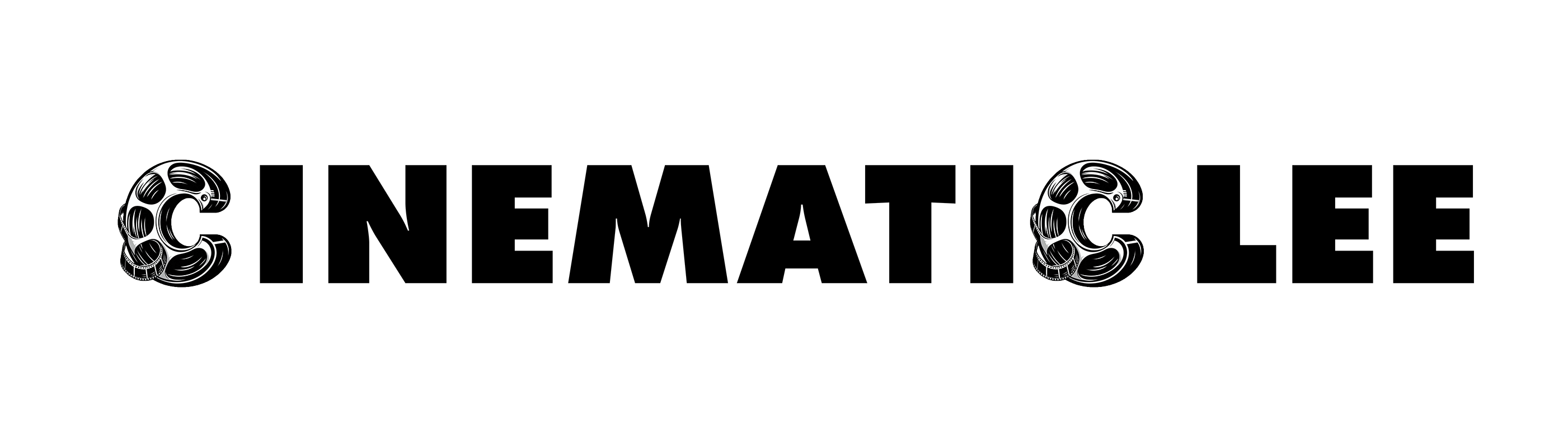Table of Contents
ToggleIntroduction: Backstory
Being in broadcast and branded media for almost two decades, I’ve earned my scars toggling between the editing titans: Adobe Premiere, Avid Media Composer, and DaVinci Resolve. My introduction to Premiere was so long ago, the “Pro” badge hadn’t even been stuck on the tin yet (yes, I’m that old). Over the years, I’ve chased that sweet spot between efficiency and fine control, and while the big three have their strengths (and quirks), they also have a learning curve steeper than a TikTok trend’s lifespan.
So, when I stumbled across Movavi Video Editor, I had to see if this affordable platform could hold its own in a world built for pixel perfection against the heavyweights.
First Impressions: Simple, Slick... But Milliseconds?
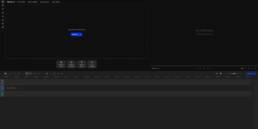
Right from the start, it’s clear that Movavi isn’t trying to match the deep complexity of broadcast giants like Adobe or Avid. It’s built to help beginners edit their first video without a meltdown.
Let’s start with the obvious: Movavi Video Editor is ridiculously easy to use. It’s the software equivalent of training wheels for editing. But then came the first eyebrow raise… A timecode measured in milliseconds, not frames.
For the uninitiated, broadcast and film editing are measured in frames per second (FPS), and those frames vary depending on your location. PAL, NTSC, 23.98, 25, 30, the lot. Long story short, these variations in frame rate all stem from the electricity supply of the past and how TVs used to operate.
Movavi sidesteps all of that and goes with milliseconds. I get it, they’re simplifying things for newcomers. But for an old broadcast warhorse like me, the lack of base frame awareness felt a bit unnerving. I’ve seen transcoding gremlins wreak havoc before, so I always prefer to know my base is solid.
Timeline: FCPX Vibes Without the Backlash
Movavi Video Editor’s timeline gave me flashbacks to Apple’s Final Cut Pro X launch disaster. Let’s be fair, FCPX was designed to rewrite the editing rulebook but wasn’t broadcast-friendly on day one. Similarly, Movavi isn’t pretending to be broadcast-ready. It’s made for beginners, hobbyists, and social media creators, not TV post-houses.
You won’t find multicam editing here, but unless you’re planning to shoot your TikTok dance routine from three angles (with two smartphones and a borrowed GoPro), you probably won’t miss it. For most new creators, multicam is the sort of feature you only discover you need when you’re trying to edit a wedding video’s first dance or an interview shot on more than one camera. Until then, a simple single-track timeline is more than enough to cover birthday parties, product demos, and the occasional “watch me unbox this thing I bought on Amazon” video.
And while the timeline can struggle when loaded with days of footage, if you’re working with short-form social media content, you’re unlikely to break it. I stress-tested it by dumping over 1,000 hours of footage into one project, and it only crashed once. Not bad for software aimed at beginners.
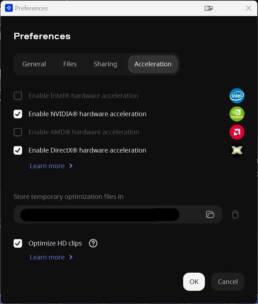
The Settings: Hardware and Software Acceleration Win
Before I even started snipping clips, I did what any seasoned editor does: I rummaged through the settings, hunting for performance boosts. And Movavi didn’t disappoint. It’s designed to make the most of whatever setup you’ve got, whether you’re editing on mum and dad’s office PC or your first budget-friendly laptop.
Thanks to hardware and software acceleration, export and render times are impressively short. That’s a huge win for anyone just starting out without the latest kit or professional-grade hardware.
Program Monitor: Aspect Ratios for Dummies
This bit is genuinely clever: Movavi’s preview monitor auto-selects proxy playback. You don’t need to learn about low-res workflows or high-res exports, it just does it. On top of that, it automatically adapts your project to the correct aspect ratio for platforms like YouTube, Instagram, LinkedIn, and more.
No need to remember your vertical from your horizontal, the software holds your hand through the process.

Shortcuts: Close, But No Cigar
Now here’s where I grumbled into my tea. Movavi Video Editor nailed the basics: spacebar for play/pause, navigation with Home, End, Up, Down, Left, Right, but skipped over the holy trinity of professional editing shortcuts: J, K, L for shuttle playback.
If you’ve ever used Premiere, Avid, or Resolve, your muscle memory will cry out for these keys. Movavi doesn’t offer shortcut remapping, which makes sense for the beginner crowd (remapping would probably cause more confusion), but for anyone considering a career in editing, bad habits start here. If you do want to get around it, you could explore using a free third-party macro tool to remap J, K, L functionality externally. Not perfect, but a handy workaround for those already thinking about building professional habits early.
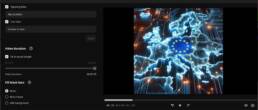
Auto Montage: AI Editing Magic for Beginners
Movavi Video Editor’s Auto Montage feature really surprised me. If it had just a smidge more control over slide and clip duration, I’d have bought a licence for this feature alone. You can either auto-export the montage or fine-tune it manually once the AI lays the foundation.
The transitions are varied, smooth, and perfect for social media content. If you’re editing your own work and not waiting on endless rounds of client feedback, this could save you serious time.
Scene Detection: Shockingly Accurate
I tested Movavi Video Editor’s Scene Detection by feeding it one of my older short films. It managed to nail 98% accuracy on the cuts, not bad at all, especially since it struggled only with fades and dissolves (which, frankly, is a tall order for any algorithm).
AI Noise Removal: Surprisingly Competent
I threw finished films at Movavi Video Editor’s AI noise removal to see if it could strip out background audio, and honestly, it held its own against the big three. It’s not designed for surgical, high-end audio restoration (think: music removal) but for cleaning up office or ambient noise? It’s more than acceptable.
The only thing missing is an aggression slider to fine-tune the effect, but simplicity is the name of the game here, and more sliders would defeat the purpose.
AI Auto Subtitles: Scottish Accents, Beware!
Subtitles are usually where AI claims gets exaggerated, but Movavi Video Editor’s Auto Subtitles handled British English beautifully. Even when I chucked in a thick Scottish accent with Glaswegian slang, it only stumbled twice, and honestly, I didn’t know how to spell those words either!
If you’re planning to upload content to platforms like YouTube or TikTok, this one-click subtitle tool is a massive time-saver, especially for accessibility.
Grading: Good Enough for Social, Not for Sundance
Movavi Video Editor lets you apply LUTs (Look-Up Tables) to grade your footage, a huge time-saver. Its Magic Enhance tool can rescue bad footage surprisingly well, but for seasoned editors, the lack of granular control will feel limiting.
I did run into a hiccup with Sony A7 IV H.265 footage. Movavi flagged it and directed me to a VLC workaround rather than handling it natively. Given that most social platforms and clients are still sticking to H.264, it’s a sensible trade-off at the moment in time.
AI Background Removal and Image Stabilisation: Fix It in Post
The AI background removal is decent, especially if your subject is front and centre. I would’ve liked some edge refinement tools, but using a chroma key softened things enough for social content.
The image stabiliser is great for shaky phone footage, especially if you’re the type who forgets tripods exist. It’s not lightning-fast, but the results are solid.
Music and Licencing: Royalty-Free and Ready to Go
Movavi includes a library of Creative Commons-cleared music, meaning you won’t have to trawl YouTube’s audio library for royalty-free tracks. That’s one less copyright headache for new creators.
AI Motion Tracking: A Few Clicks, Done!
Movavi Video Editor’s motion tracking is a real standout. What would take a while round-tripping in Adobe After Effects (track, create null, parent graphics, reimport into Premiere) can be done in just a few clicks. The built-in preset animations are clean, modern, and save a ton of time for social posts.
Exporting: Simple and Straightforward
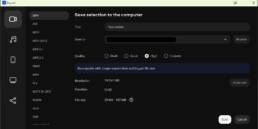
Movavi’s export menu is refreshingly unpretentious: Draft, Good, High, or Custom. If you’re just starting out, the presets are spot on. For visual learners, imagine this simple dropdown layout:
[ Draft | Good | High | Custom ]
It really is as straightforward as picking your toast setting. Advanced users can tweak frame rates, bitrates, and formats, though ProRes isn’t supported (Apple licencing, of course).
Movavi also lacks XML, EDL, and OMF export support, meaning it isn’t designed for complex, broadcast-ready workflows or handovers to sound designers and colourists. Something that is possible to annoy content creators is the lack of SRT export, so you can upload it to YouTube and allow viewers to toggle captions or use them as a transcript.
Speed Test: Keeping Pace With the Big Three
Curious about how Movavi Video Editor stacked up on export speed, I pitted it against DaVinci Resolve and Adobe Premiere Pro using my high-end machine: an AMD Ryzen 9 5900X CPU, 64GB RAM, and an NVIDIA GTX 3080 graphics card.
The test was a straightforward H.264 rewrap of a 64-minute, 1080p film at 9000kbps.
- Resolve: 4 minutes 01 seconds
- Premiere: 4 minutes 16 seconds
- Movavi: 4 minutes 12 seconds
For beginner-friendly software to land this close to industry titans on a fairly standard editing rig? That’s impressive.
The Verdict: Movavi vs. The Broadcast Big Boys
Movavi isn’t trying to be the next Avid or Blackmagic. It’s the editing equivalent of your first reliable car: easy to drive, no-frills, and perfectly capable of getting you from A to B. If you want easy video editing for beginners that gets you social-ready content without a three-month learning curve, Movavi Video Editor is a strong contender.
In fact, the features you’d need to buy as add-ons or subscriptions elsewhere (auto subtitles, motion tracked effects, auto montage) are all built into Movavi for one lifetime price. For those just starting out on TikTok, YouTube or even small business promo videos, it’s a bargain.
But will I be abandoning Adobe Premiere or DaVinci Resolve for Movavi? No, not for my professional projects. Movavi lacks broadcast essentials like multicam editing, lossless codecs, and industry-grade handover tools. And that’s not a design flaw; it’s a design decision.
Because in media, as the old freelance motto goes: “We have to adapt or die.” And if you don’t believe me, just look at how editors reacted to The Edit Button sketch years ago, what started as parody is now practically real life.
| Feature | Movavi Video Editor | Avid Media Composer | DaVinci Resolve | Adobe Premiere Pro |
| Programming Language | C++ | C++ | C++ (with Lua & Python scripting) | C++ (with ExtendScript, JavaScript APIs) |
| Max Video Tracks | Unlimited (hardware-dependent) | Up to 99 tracks | Unlimited (hardware-dependent) | Unlimited (hardware-dependent) |
| Max Audio Tracks | Unlimited (hardware-dependent) | Up to 99 tracks | Up to 745 mono tracks | Unlimited (hardware-dependent) |
| Max Assets per Project | Unlimited (hardware-dependent) | No strict limit; performance depends on RAM | No strict limit; large projects may affect performance | No strict limit; performance depends on system resources |
| Max Timeline Duration | Unlimited (hardware-dependent) | Up to 13 hours (depends on audio sample rate) | No strict limit; handles feature-length projects | Up to 24 hours |
| Price (as of 2025) | £78.95 GBP Lifetime licence | £229 GBP/year | Basic version Free / Studio version £306.00 | £263.76 GBP/year |
| Feature Set (★ out of 5) | ★★★☆☆ (Essential Toolkit) | ★★★★☆ (Professional-grade features) | ★★★★★ (Professional-grade features) | ★★★★★ (Professional-grade features) |
| Beginner Friendly (★ out of 5) | ★★★★★ (Very easy to use) | ★☆☆☆☆ (Steep learning curve) | ★★☆☆☆ (Moderate learning curve) | ★★★☆☆ (User-friendly with tutorials) |
Should You Buy It? A Quick Recap
Pros:
- Easy video editing for beginners with no prior experience.
- AI tools for noise removal, motion tracking, auto montage, and subtitles.
- Built-in music library cleared for safe online use.
- Low upfront cost.
- Auto-adjusts for social media aspect ratios.
Cons:
- No multicam editing or advanced professional tools/codecs.
- Missing subtitle export for SRT files, which is important for uploading captions to platforms like YouTube and Twitter.
Future Considerations:
- Timecode uses milliseconds instead of frames.
- Lacks export options for ProRes, XML, and OMF.
- No shortcut remapping for users wanting to adopt professional habits.
If you’re starting out, Movavi Video Editor gives you the tools you actually need at a beginner-friendly price. If you plan to go professional, start here, learn the basics, then look to Adobe or Blackmagic once your skills (and your client demands) grow.
Joe Savitch-Lee
Over 20 years in media, having worked on four continents and on countless projects both on location and in a suite. He has excelled in both building/maintaining editing systems and editing them.